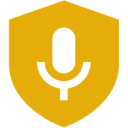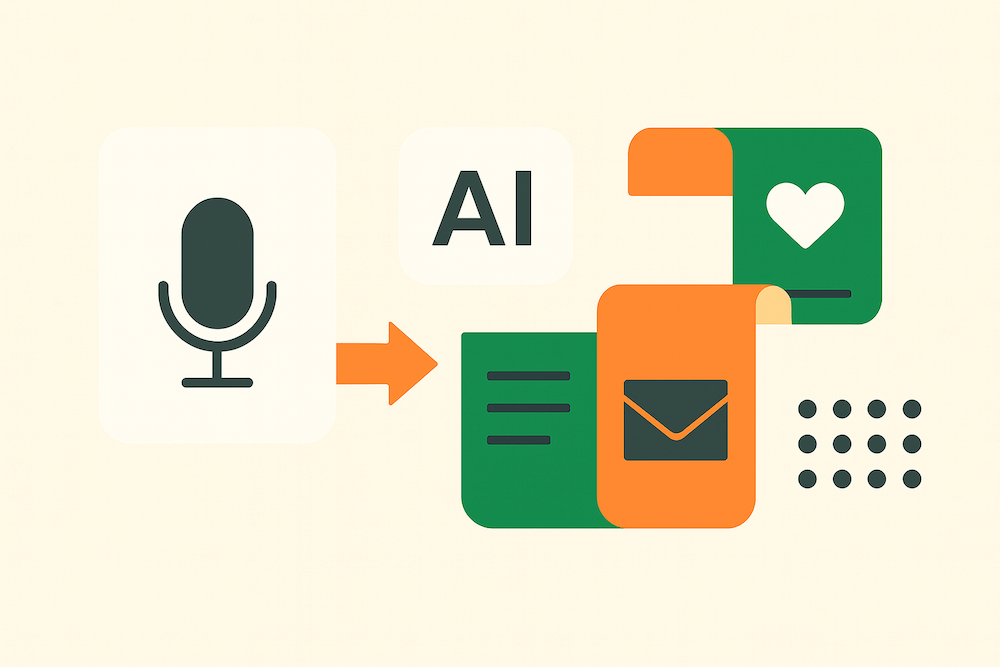Why dictation beats typing for creative flow
Typing is a bottleneck for most people:
- Average typing speed: ~38–40 WPM
- Natural speaking speed: ~120–150 WPM
That's roughly a 3x speed boost when you speak instead of type.
But speed is only half the story.
Research and writing coaches note that dictation helps writers bypass "internal editors" and writer's block, producing more natural language and ideas. Speaking feels less formal, more conversational—and for content creators, that's exactly what you want.
Voice‑first benefits for creators:
- Capture ideas in the moment instead of losing them
- More raw material for repurposing into multiple content formats (blogs, posts, emails)
- Create while walking, commuting, or pacing the room—no laptop needed
The trick: pair dictation with a workflow that turns "rambling" audio into structured content.
Capturing ideas offline: why you need an app that works in airplane mode
If you're serious about speaking ideas on the go (walks, flights, commutes), relying on a cloud‑only app is asking for trouble. Many popular transcription tools:
- Require a stable internet connection for real‑time transcription
- Upload audio to their servers for processing
- Keep you stuck when you're on a plane, underground, or roaming
For privacy‑sensitive creators (consultants, lawyers, health creators, journalists), that's also a data‑exposure problem: every upload is another system that can be breached or misconfigured.
Why VoiceScriber is a good fit here
- Works 100% offline – no internet needed, even with long recordings.
- Never sends recordings or data to cloud servers – everything is processed and stored on your iPhone.
- Supports 100+ languages offline – great if you create in multiple languages or interview guests globally.
- One‑time purchase option available – unlike many subscription‑only tools, you're not locked into endless monthly fees.
That makes VoiceScriber a strong "capture layer" for a Speak First workflow.
Step 1 – The Brain Dump: How to record high‑quality audio on iPhone
You don't need studio‑quality audio for transcription, but you do want clean, understandable speech.
Simple recording checklist:
- Pick your spot.
- Indoors > outdoors
- Avoid loud fans, traffic, and music
- Hold the phone close but relaxed.
- 15–25 cm (6–10 inches) from your mouth
- Don't cover the mic with your hand or case
- Speak in "content blocks."
- Talk in small sections: one idea or story per block
- Brief pause between blocks to keep the transcript readable
- Use prompts instead of scripts.
- Example: "Today I'm talking about: who this article is for, the problem, 3 steps, and a CTA."
- Glance at your bullet list, then riff for 2–5 minutes per bullet.
With VoiceScriber, just open the app, hit record, and talk. It will transcribe directly on‑device while you speak or after you're done (depending on your settings).
Step 2 – The Transcript: Getting clean text out of VoiceScriber
Once you've finished your brain dump:
- Open the recording in VoiceScriber.
- Review & lightly clean:
- Remove obvious false starts
- Add quick headings if you already see sections forming
- Export the transcript (copy to clipboard, Notes, email, or your writing app of choice).
Because VoiceScriber works offline and doesn't send data to servers, all editing happens locally until you decide to paste the text into another tool.
Now it's time to feed that transcript into your favorite AI model (ChatGPT, Claude, etc.) to transform it.
Prompt #1 – The "LinkedIn Carousel" structure
Goal: Turn a long, messy voice note into a punchy LinkedIn carousel that stops scrolls.
Paste this prompt into your AI tool:
Prompt – LinkedIn Carousel from transcript
You are a content strategist for LinkedIn. I'll give you a messy transcript from a spoken brain dump.
Tasks:
- Extract the single strongest idea that would perform well as a LinkedIn carousel for [TARGET AUDIENCE].
- Restructure it into a 10–12 slide carousel with:
- Slide 1: Big hook (1–2 short lines).
- Slides 2–3: Problem / pain.
- Slides 4–8: Steps, frameworks, or examples.
- Slides 9–10: Mistakes or common myths.
- Slide 11: Summary.
- Slide 12: CTA (comment + follow).
- Use very short, punchy sentences (<14 words).
- Preserve my voice and specific phrases where possible.
Here is the transcript between triple backticks:
``` [PASTE TRANSCRIPT HERE] ```
Once you're happy with the structure, paste the copy into your design tool (Figma, Canva, etc.).
Prompt #2 – The "Blog Post Outline" creator
Goal: Convert your rambling audio into a clear SEO blog post outline.
Prompt – SEO blog outline from transcript
You are an SEO blog editor. I'll give you a spoken transcript.
Tasks:
- Identify the primary search intent (e.g., "convert voice notes to blog post").
- Suggest a click‑worthy SEO title (60 characters max) and meta description (~155 characters).
- Create a structured outline with H2/H3 headings that cover:
- Problem / context
- Step‑by‑step solution
- Examples / templates
- FAQs to capture long‑tail queries
- Note any gaps where I should add data, case studies, or screenshots.
Here is the transcript between triple backticks:
``` [PASTE TRANSCRIPT HERE] ```
You can then expand each heading yourself or ask the AI to draft sections for you, editing for tone and accuracy.
Prompt #3 – The "Tweet / X Thread" splitter
Goal: Turn one long monologue into a clear, high‑retention thread.
Prompt – Tweet/X thread from transcript
You are a growth strategist for X (Twitter). I'll paste a transcript of me talking through an idea.
Tasks:
- Identify one core unconventional idea or lesson.
- Turn it into a 10–16 tweet thread with:
- Tweet 1: Strong hook that teases the payoff.
- Tweets 2–4: Story or context.
- Tweets 5–12: Lessons / steps / frameworks (1 main idea per tweet).
- Final tweets: Summary + CTA to follow/reply.
- Use simple language and short lines.
- Keep my unique phrases where helpful.
Transcript:
``` [PASTE TRANSCRIPT HERE] ```
Prompt #4 – The "Newsletter" polisher
Goal: Turn spoken riffs into a clear, story‑driven email.
Prompt – Newsletter from transcript
You are a newsletter editor. I'll provide a transcript of me talking through an idea.
Tasks:
- Reshape it into a story‑driven email newsletter with:
- Relatable opening story or moment.
- Clear pivot to the main lesson.
- 3–5 key insights or steps.
- One memorable line that could be used as a pull‑quote.
- A soft CTA at the end (reply, share, or click a link).
- Keep the tone conversational, not corporate.
- Cut repetition and filler, but preserve my voice.
Transcript:
``` [PASTE TRANSCRIPT HERE] ```
Tools of the trade: voice‑to‑text options for creators
There are three broad categories of tools you might use.
1. Built‑in dictation (Apple/Google)
- Pros: Free, built‑in, good for quick notes.
- Cons:
- Accuracy and features vary by language and region
- Some dictation modes send text/audio to cloud servers, especially for search and advanced features
- Limited control over transcripts and export formats
2. Cloud transcription & meeting tools (e.g., Otter, Descript, ChatGPT‑based)
- Pros:
- Cons:
- Require a stable internet connection
- Audio and transcripts are processed on vendor servers
- Often subscription‑only, with no one‑time purchase option
These are great when you're always online, less great when you care about offline reliability and strict privacy.
3. Private, offline transcription (VoiceScriber)
This is where VoiceScriber sits:
- 100% offline – transcription is done on your device; works in airplane mode.
- 100+ languages – powerful if you create in multiple languages or interview international guests.
- Privacy‑first design – your recordings and notes never leave your device; no background uploads or cloud storage.
- One‑time purchase option available – ideal if you'd rather invest once than pay monthly forever.
If you want a dedicated "capture and transcribe" layer that doesn't touch the cloud, VoiceScriber is the obvious choice.
Start creating: put the "Speak First" workflow into action
- Install VoiceScriber on your iPhone.
- Record a 10‑minute brain dump on a topic you know well.
- Export the transcript and drop it into your AI tool with one of the prompts above.
- Turn that one recording into:
- 1 blog outline
- 1 LinkedIn carousel
- 1 X thread
- 1 email newsletter
You've just turned a single walk or commute into a week of content.
Because VoiceScriber works offline and never sends recordings or data to cloud servers, you can safely do this with client work, confidential frameworks, or paid course material.
FAQs
Is dictation really faster than typing for content creation?
Yes. Multiple sources show voice input can be roughly 3x faster than typing, with average speaking speeds around 120–150 WPM vs. ~38–40 WPM for typical typing.
Will an offline app hurt accuracy?
Not necessarily. Modern on‑device models can be highly accurate. Reviews and app descriptions for VoiceScriber note fast, accurate transcription in 100+ languages, even while fully offline.
Why should creators care about offline vs. cloud transcription?
Offline tools reduce dependence on Wi‑Fi and minimize data exposure—especially important if your voice notes contain client info, early product ideas, or unannounced launches. Cloud tools upload audio to vendor servers, which some teams can't allow for risk or compliance reasons.
Can I still use ChatGPT or other AI tools if my transcription is offline?
Yes. The offline part is the capture and transcription layer (e.g., VoiceScriber). You then choose which cleaned‑up text to paste into ChatGPT, Claude, etc. That gives you granular control over what ever leaves your device.
Does VoiceScriber lock me into a subscription?
No. VoiceScriber offers subscriptions and a one‑time purchase option, so you can choose what fits your workflow and budget.