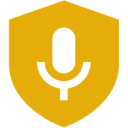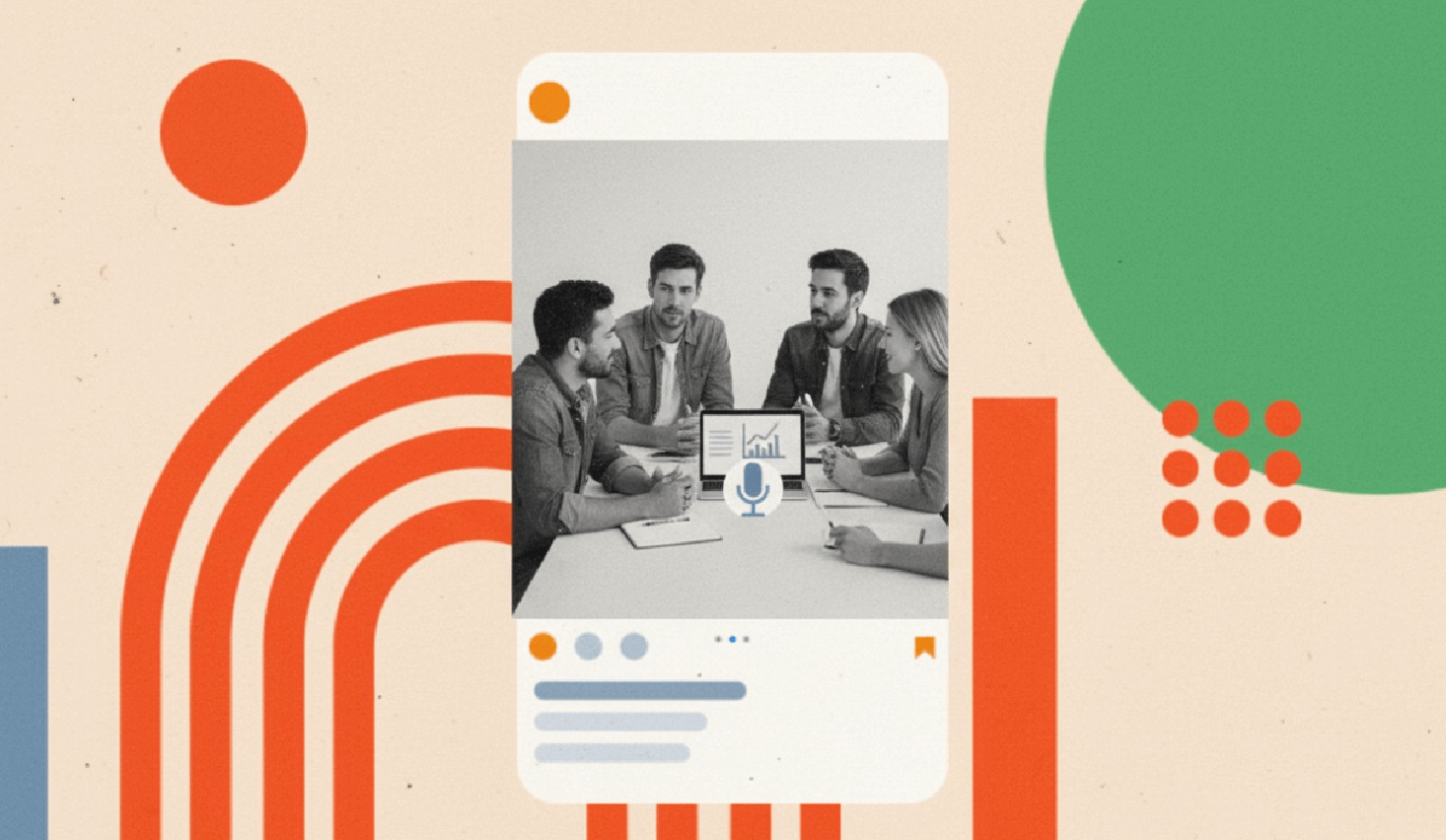
How to Transcribe Meetings & Lectures on iPhone Completely Offline (Step‑by‑Step with VoiceScriber AI)
Last updated: August 28, 2025App: Voice to Text: VoiceScriber AI
Summary
This guide shows you how to capture meetings and lectures entirely offline on iPhone using VoiceScriber AI. Recent updates raised the per‑recording limit to 60 minutes and enabled "transcribe while recording" (App Store, Aug 4 2025), which fits most 50‑minute classes and many meetings. For 75‑minute classes, make a second recording at the hour mark (many universities schedule 50‑ or 75‑minute blocks). You'll set Airplane Mode, silence notifications with Focus/Do Not Disturb, check storage, and place your phone or an external mic for clean audio. Export later—on your terms. (Apple, reg.uga.edu)
Key takeaways
- Stay offline from start to finish. Turn on Airplane Mode; you can still enable Bluetooth for a mic if needed. (Apple Support)
- Plan for time blocks. VoiceScriber now records up to 60 minutes; many classes run 50/75 minutes—split longer sessions into two files. (Apple, reg.uga.edu)
- Silence interruptions. Use Do Not Disturb / Focus during capture. (Apple Support)
- Check storage & battery. Verify free space and consider Low Power Mode for long days. (Apple Support)
What "offline transcription" means on iPhone
Offline transcription means your audio and text never leave your device. VoiceScriber processes recordings on the phone itself—useful when you have no signal or prefer to keep notes private. The App Store listing confirms on‑device transcription and no internet required. If you're comparing iPhone voice recorder apps that transcribe, VoiceScriber stands out for its offline-first design. (Apple)
What you need before your first offline capture
- iPhone with iOS 17 or later (VoiceScriber requirement). (Apple)
- VoiceScriber AI installed and mic permission allowed (Settings → Privacy & Security → Microphone). (Apple Support)
- Enough free storage for long audio (Settings → General → iPhone Storage). (Apple Support)
- (Optional) External mic via Apple's USB‑C or Lightning 3.5 mm adapters for clearer sound. (Apple Support)
Set up a no‑internet environment (2‑minute preflight)
- Airplane Mode: Open Control Center → tap the plane icon. You can turn Wi‑Fi/Bluetooth back on separately if needed (e.g., Bluetooth mic). (Apple Support)
- Silence notifications: Settings → Focus → Do Not Disturb (or add it in Control Center). (Apple Support)
- Check storage: Settings → General → iPhone Storage (free space + recommendations). (Apple Support)
- Place the phone/mic: Aim toward speakers, avoid table bumps, reduce room echo. (See mic placement notes below.) (Shure)
Record a meeting offline (step‑by‑step)
- Open VoiceScriber → Record. Leave the phone flat, mic pointing to the group lead.
- Capture decisions first. Say "Agenda item: budget approval" before discussion.
- Add markers: Briefly say "Action: send draft by Friday" to flag key items for later search.
- Stop → Transcribe (works offline; live transcription can run during recording). (Apple)
Record a lecture offline (step‑by‑step)
- Front‑row placement: Put the phone on the desk, mic facing the lecturer; avoid covering mic ports. (Apple Support)
- One file per hour: For 75‑minute classes, start a second recording around minute 60. (reg.uga.edu)
- Section cues: Whisper "Slide 8—definitions" to create natural chapter markers.
- Transcribe on device and tag the note with course code + date for quick search. (Apple)
Get clean audio with simple mic habits
Good audio starts with placement. Aim the mic at the talker, reduce reflective surfaces, and avoid table thumps. In larger rooms, a closer external mic helps. These are standard conference‑audio practices recommended by Shure. (Shure)
Keep the phone from interrupting you
Do Not Disturb / Focus silences calls and alerts while you record, so the mic won't pick up tones or vibrations. Set it from Settings → Focus or Control Center. (Apple Support)
Manage battery during long days
Low Power Mode reduces background activity (including background app refresh) and helps you finish a full day of sessions. Enable it in Settings → Battery or Control Center. (Apple Support)
Keep transcripts only on your device (optional)
If you want notes strictly local, review iCloud settings. Choose which apps sync to iCloud and manage iCloud Backup in Storage/Backups so your recordings don't upload automatically. (Apple Support)
Export safely after the session
Stay in Airplane Mode until you're ready. Later, share transcripts/audio to your approved destination (email, cloud, LMS, or notes app). VoiceScriber supports quick export once you're online again. (Apple)
Know the rules on recording consent
Recording laws vary by state (one‑party vs. all‑party consent). Always check your jurisdiction—the Reporter's Committee maintains a current state‑by‑state guide. This isn't legal advice. (rcfp.org)
Troubleshooting: fast fixes
- No audio captured? Confirm microphone permission in Settings → Privacy & Security → Microphone. (Apple Support)
- Noisy room? Move closer, face the speaker, or use an external mic via Apple adapters. (Shure, Apple Support)
- Storage full? Free space via iPhone Storage recommendations. (Apple Support)
Why these steps work (the facts behind them)
- VoiceScriber's offline design and latest 60‑minute limit (plus "transcribe while recording") are documented on the App Store listing (v1.5.0, Aug 4 2025). (Apple)
- Class blocks of 50/75 minutes are standard in 2025 at major universities (example: University of Georgia Registrar). (reg.uga.edu)
- Airplane Mode blocks cellular (you can still enable Wi‑Fi/Bluetooth as needed). (Apple Support)
- Focus/Do Not Disturb reduces notification noise during capture. (Apple Support)
Quick templates you can copy
Lecture file names
COURSECODE_YYYY-MM-DD_Topic_Part1 → HIST2100_2025-09-12_IndustrialRevolution_Part1
Meeting tags in VoiceScriber
Project: Q4-Budget · Decision · Action · Follow‑up
Glossary
- Airplane Mode: A system switch that turns off network radios; Wi‑Fi/Bluetooth can be re‑enabled if needed. (Apple Support)
- Focus / Do Not Disturb: A mode that silences notifications while you work or record. (Apple Support)
- iCloud Sync vs. Backup: Sync mirrors app data across devices; Backup saves a device image for restore—manage both to keep recordings local. (Apple Support)
FAQ
Can VoiceScriber work with no internet at all?
Yes. Recording and transcription run locally on iPhone. (Apple)
How long can I record in one file?
Up to 60 minutes per recording (v1.5.0). Start a second file for longer sessions. (Apple)
Should I use Airplane Mode?
Yes—start in Airplane Mode; re‑enable Bluetooth if you need a wireless mic. (Apple Support)
How do I avoid interruptions?
Turn on Do Not Disturb / Focus before you start. (Apple Support)
Is it legal to record a lecture/meeting?
Check your state's consent rules; when unsure, get consent. (rcfp.org)
Related articles
- Offline vs. cloud transcription: what to consider
- Offline capture in the field: a practical guide
- Best offline transcription apps (2026)
Try it now
Open VoiceScriber, switch Airplane Mode on, and record your next meeting or lecture. When you're done, transcribe and tag it—all offline—then export when you're ready.
Download VoiceScriber